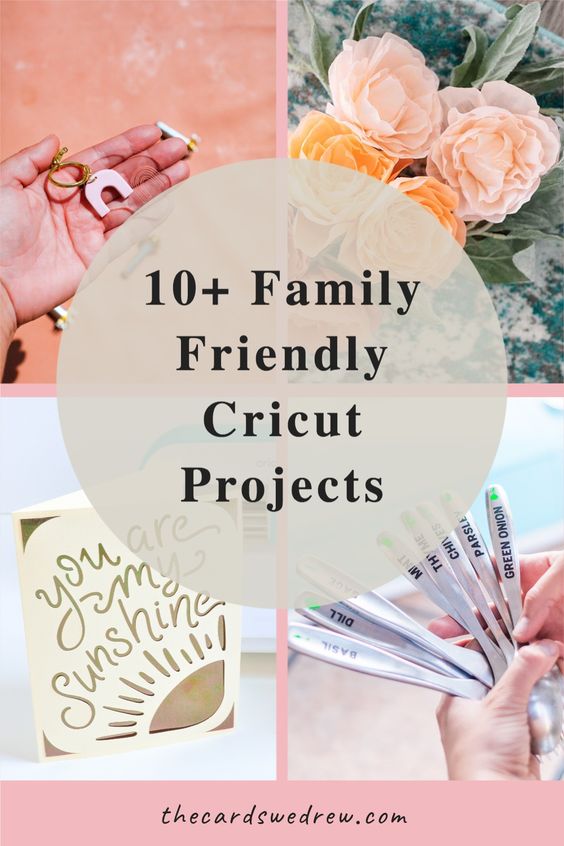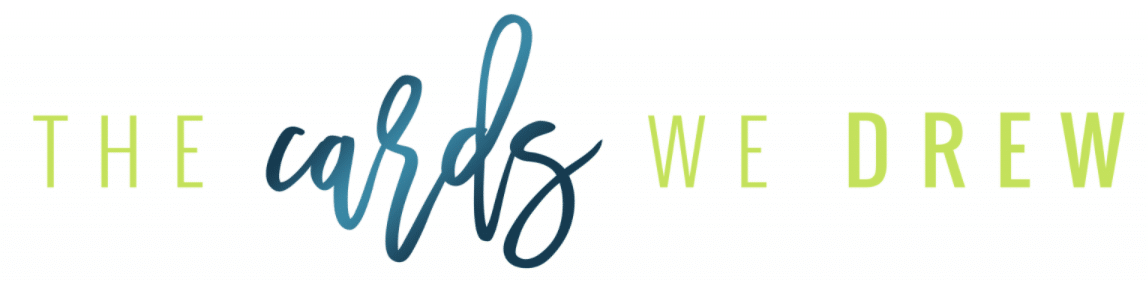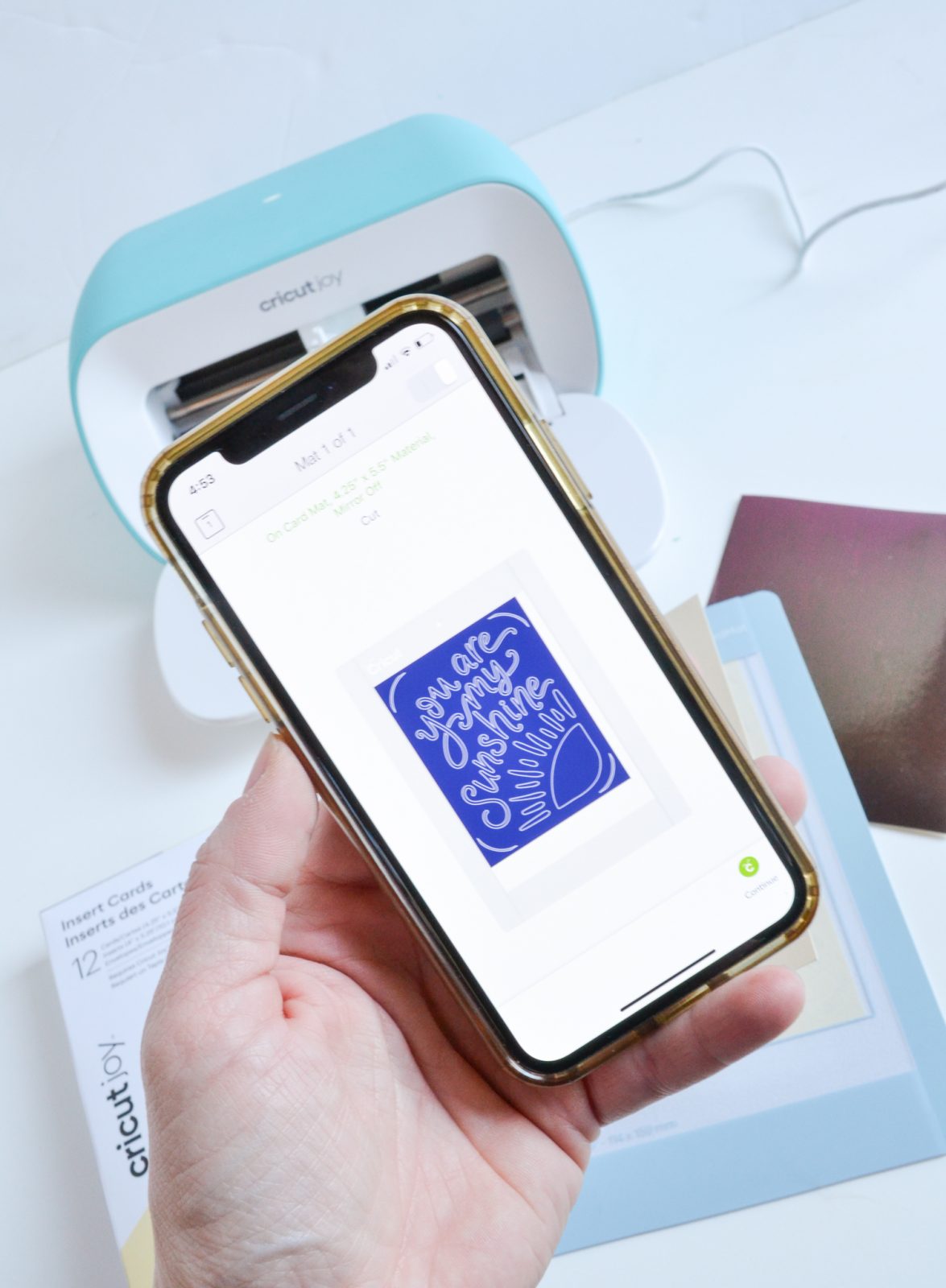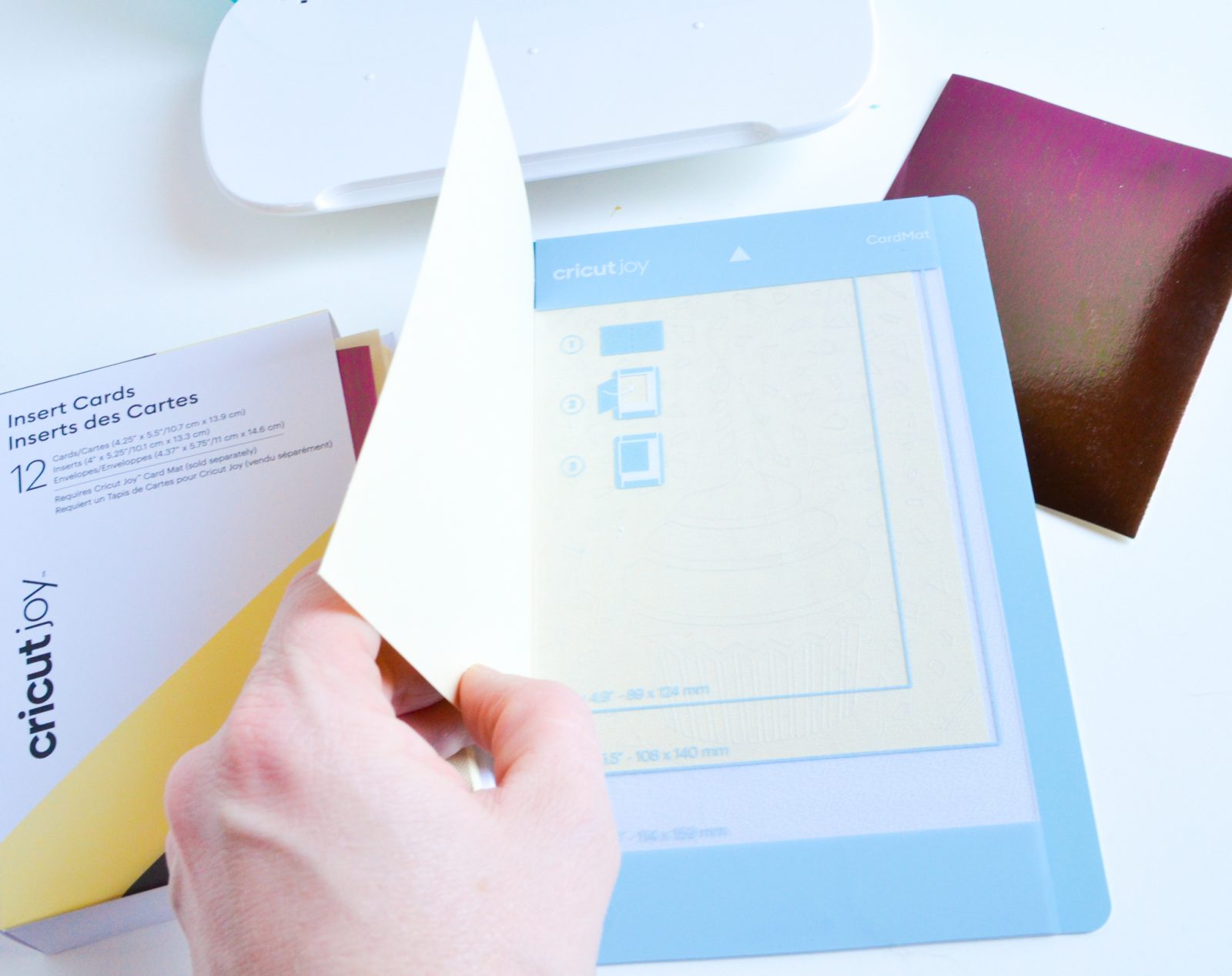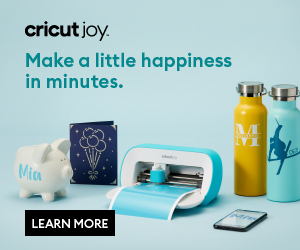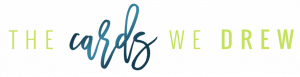Cricut Joy is out and ready for you! It is the world’s smallest smart cutting machine ever (it weighs only 3.9 lbs)!! This machine fits in a cubby or looks great on a counter and packs up. Therefore, it’s easy to setup quickly and super simple to move from room to room, as needed. So, the best part is that the machine doesn’t require a mat, cuts smaller materials, and makes the whole system compact and portable–no fancy craft spaces required!! Today I want to walk you through and answer “What is the Cricut Joy and what can it do?” and why do you need it even if you already own a Cricut Maker or Cricut Air 2.
Table of Contents
What is the Cricut Joy and how is it different than the Cricut Maker?
The Joy is the perfect companion to the Maker or Air 2. It is less than half the size of the Cricut Maker and Air 2, which makes crafting with your Cricut super easy and portable. Because of its small size, it packs away easily, which is great. With this new machine, you are able to quickly and easily personalize anything with one cut and one color, in 15 minutes or less, right from your kitchen counter or coffee table. It is fun, functional, and simple to use. Practical, everyday projects have never been more accessible or easier! If you already have a Maker or Air 2, Joy opens additional creative possibilities with unique features and is the perfect companion for quick, mat-free projects and long cuts. Plus, it’s bluetooth accessible and compatible with your Android or IOS iPhone software!
What can this machine cut?
The Cricut Joy can cut all your same favorite Cricut materials including:
- Smart Vinyl
- Smart Iron-On
- Smart Labels
- Transfer Tape
- Infusible Ink
- Adhesive-Backed Paper
- Insert Card Sets
- Stickers
- Custom Cards
The Joy writes, too! A full suite of Joy-compatible pens with a variety of pen types and line weights draw and write in a variety of styles.
It’s also important to note that the materials that are compatible with the Cricut Explore Air 2 are compatible to use on Joy, as well (yay!). You will just need to trim the material to fit on one of the Joy’s cutting mats.
Does the Cricut Joy require a mat?
Mats are optional with this mini machine! The Joy has a full suite of brand-new materials that do not require a mat, meaning less to buy, fewer steps, and faster results. New Smart vinyl comes in extended sizes, with up to 20’ repeated cut capability, and no need to switch out multiple mats. The Joy has a blank insert card mat too that allows you to create unique, one of a kind cards in just a few minutes!! More on that below!!
What dimensions can the Cricut Joy cut?
This cricut machine can cut 50+ materials, including iron-on, cardstock, vinyl, paper and Smart Materials! The Joy can cut materials 4.5″ wide and up to 20 feet long! It can cut one continuous shape up to 4 feet long. If you’re wanting a longer cut, the Cricut Joy can make repeated cuts up to 20 feet long. We just love the versatility of this little machine; last minute projects have never been easier!
How to make a card with the Cricut Joy.
One of my favorite new things to make with the Cricut Joy are cards. They make it SUPER simple to make a quick card on the go and they even have a great line of ready made cards and inserts in a variety of colors so you can mix up the colors and looks of all your creations. I will walk you through how easy it is to make a card with the Cricut Joy…. 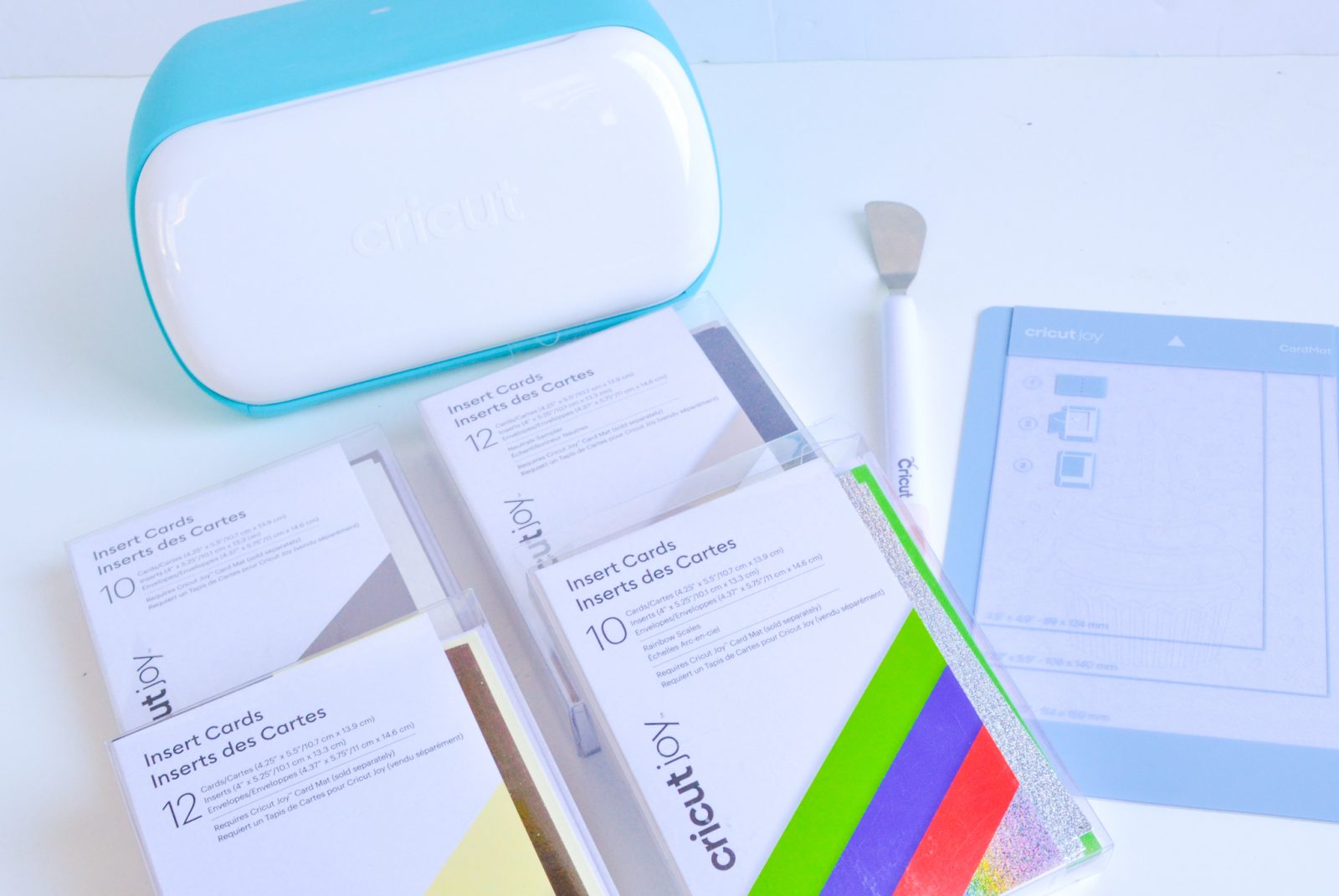
First Step: Download the App
First and foremost, because I love the portability of the Cricut Joy, I downloaded the Cricut Design Space app on my phone (iPhone and Android accessible) and chose a card design on there that I wanted to make. I just love that I can be lounging on my couch, designing a card, and cutting it without having to have my whole craft space up and running like I normally do with my Cricut Maker.
Second Step: Select Card Design & Connect Bluetooth
Next, I selected my card design and then connected via bluetooth (no wires or cords need) to my Cricut Joy. The Cricut Joy doesn’t have any buttons, so when you insert your card into the machine, it senses it and loads automatically.
Third Step: Remove Plastic
You remove the plastic from the top of the Cricut Joy card mat so that it reveals the sticky edge to hold the card in place, and then align the card according to the marks on the mat. Then load into the Joy and hit continue.
Fourth Step: Automatic Loading
The Joy automatically loads the card and gets started on the design–cutting is very fast and so easy!!
Fifth Step: Unload App & Card is Released!
Once the design is done, you hit unload on the app and it releases the card. Weeding this design is super easy!! Use the Cricut Scraper tool and when you lift the card from the card mat you’ll notice that the design pretty much starts to weed itself, just use your scraper to help you along!
Once done, you place the backing of the card in the four corners and you can admire your design!!
There are SO many fun and easy options to make in the app and you can mix and match your paper colors and backings to create the perfect look! Cricut even provides the envelopes in their card kits so you’re all ready to go!!
I was able to make two different cards in under 15 minutes using my Cricut Joy at my desk top!! It was so easy!
Once I’m done, I can pack it back up or I can leave it out on my counter because it takes up so little space. It’s easy for the kids to use too and cuts things so fast. My kids love making decals and iron-on designs with the cricut joy, it truly is fun for the whole family!
Go out and buy your Cricut Joy!
As you can see, the new Cricut Joy is the next machine you need in your craft room. With its light grip, quick DIY projects such as scrapbooking and crafting has never been easier. In a moment’s notice you can create printables, greeting cards, vinyl decals, t-shirts, stencils and so much more. We highly recommend buying this little machine for your next project, it really is a built in best friend! Believe us when we say that this little machine will turn a whole day’s work into a quick project.
You can find out more on Cricut.com – where you can also watch tutorials on how to use the cricut joy machine.